The Scenario
You're minding your own business, typing an email to a friend or typing a Word document and all of a sudden, your characters are appearing in Chinese though you swear you didn't do anything. You look down to the bottom right corner of your desktop and you see this:

Look at the left-most icon (called the Language Bar): it says "CH" indicating that you're now in Chinese. Clicking on the CH allows you to switch back to English. Great. Now you can get back to typing your email.
"Dear Jonathan, I just wanted to say 昨嘗馳" ! CRAP. You think to yourself, "Okay, I'll just switch it back now that I know how." at which point you click the CH, change it back to EN, and continue on your merry way with your document, just slightly more pissed off than you were 5 minutes ago. ***
"Dear Jonathan, I just wanted to say that I really appreciated you explaining how to fix my shi獨角"... At this point, your internal dialogue is screaming: "NO! NO NO NO! I HATE WINDOWS, I DIDN'T DO ANYTHING AND I DON'T WANT TO WRITE IN FRIGGIN' CHINESE."Relax. You take a deep breath, and fix it again. However, never again: we're having an intervention. We're going to fix this problem once and for all.
The fix
The little known magic that's going on here is that you're pressing a special, mystical key sequence that changes the input language. By default, it's set to Left Alt + Shift. Pretty large oversight Windows. Clunky fingers are constantly hitting those buttons together, sending elderly people everywhere into a blind rage. Well, no more. Let's fix it.
1) Right click on the CH (or EN if you're on English) on the Language bar and select "Settings..."
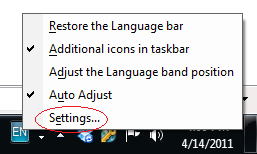
2) Click on the "Advanced Key Settings" tab
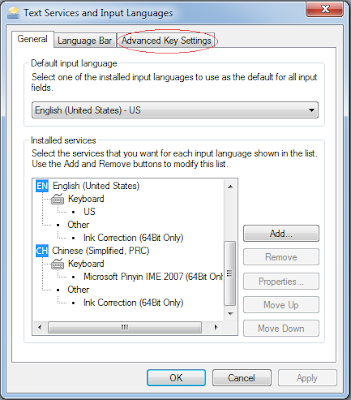
3) Notice that the first line "Between input languages" is set to the Key Sequence "Left Alt + Shift". Select that line and click the "Change Key Sequence" button.
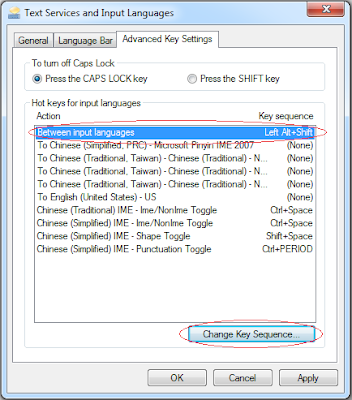
4) Change the "Switch Input Language" option to "Not Assigned" and press OK.
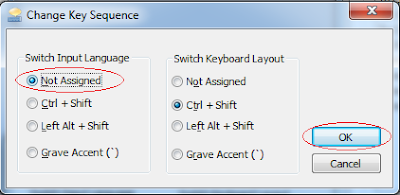
5) Highlight any other line that has a Key Sequence associated with it:
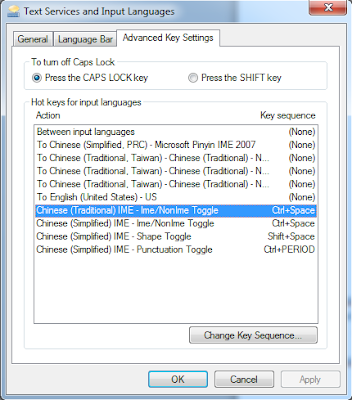
6) Uncheck the "Enable Key Sequence" checkbox (shown below as checked -- uncheck it!) and press OK.
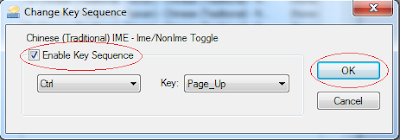
7) Repeat steps 5-6 until there are no more Key Sequences associated with Actions.
8) Press OK until all of the popups are gone. TADA! No more mysterious switching of your input language!
---
"Dear Jonathan, I just wanted to say that I really appreciated you explaining how to fix my shiny new Windows 7 input language." Ahhhh, peace, at long last.



No comments:
Post a Comment